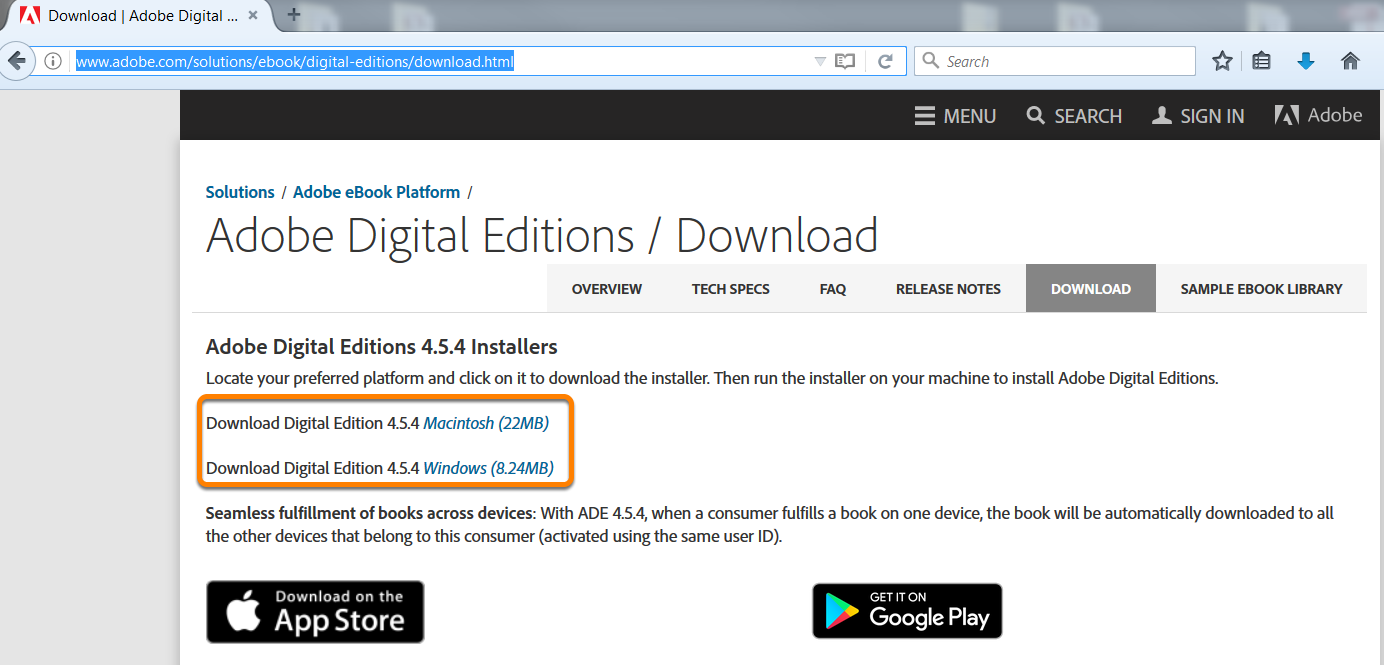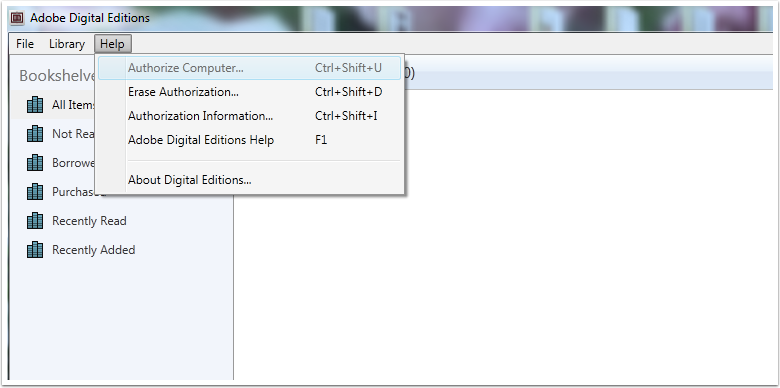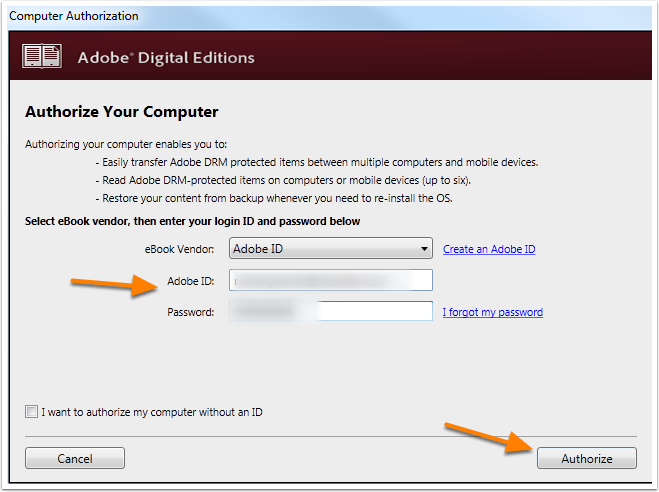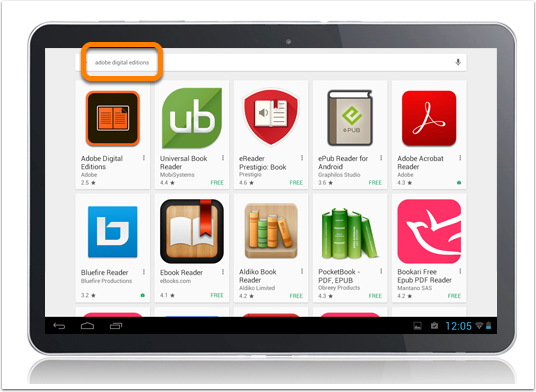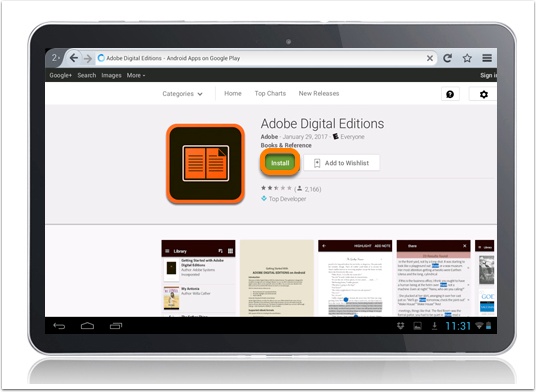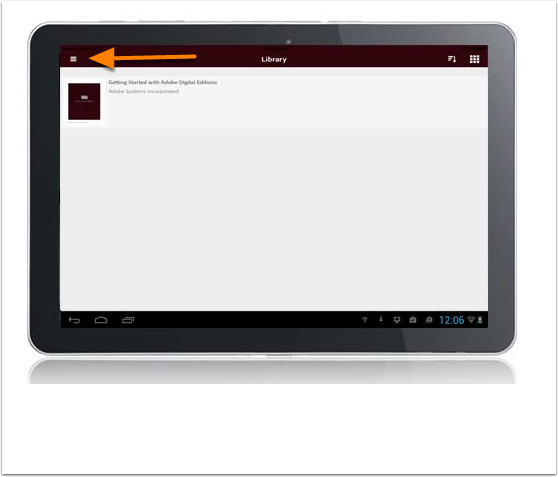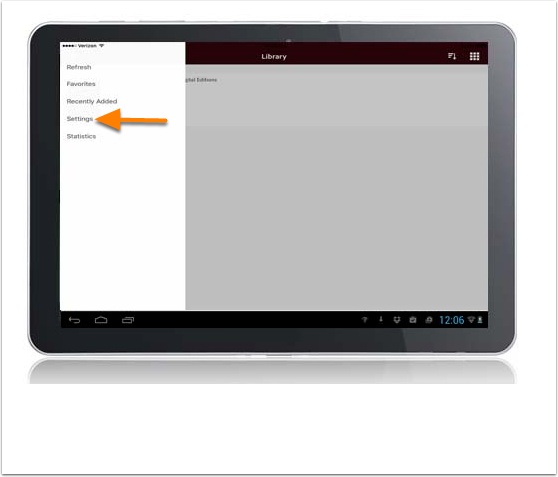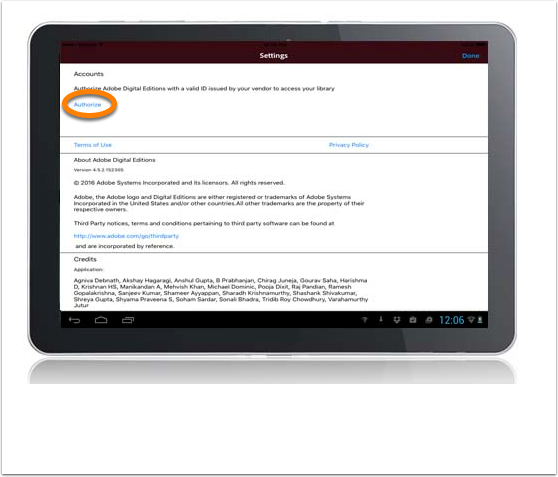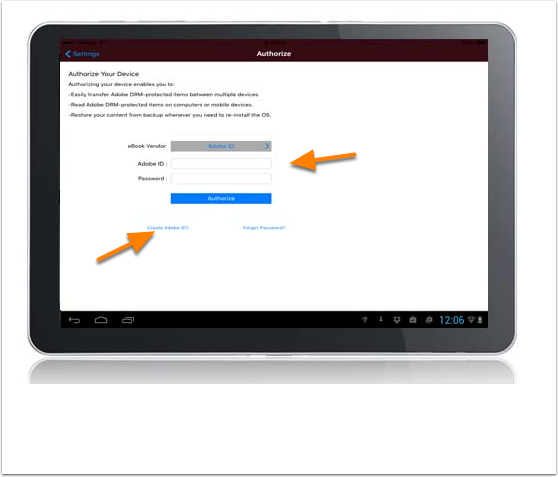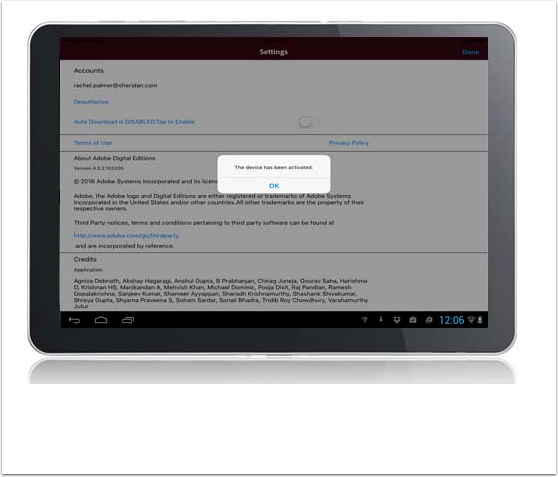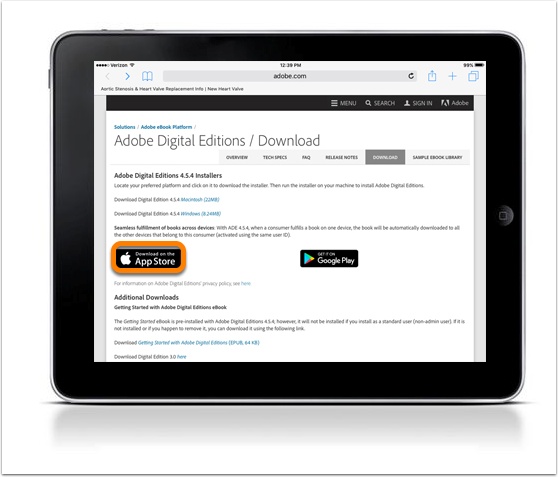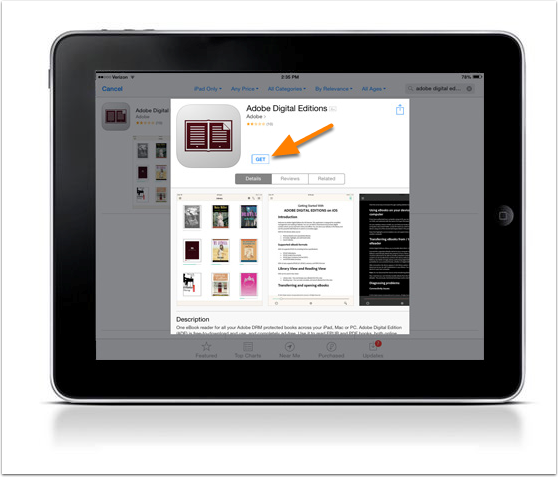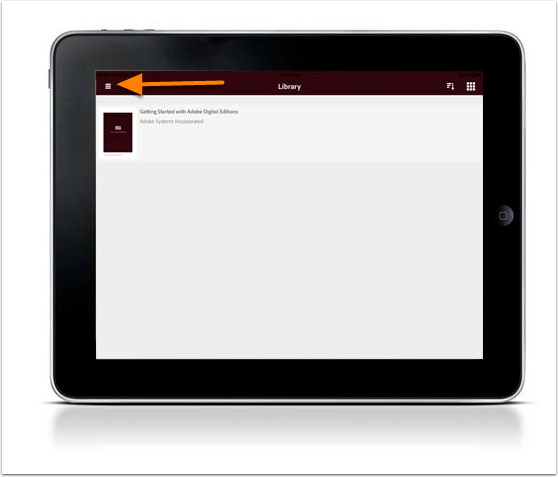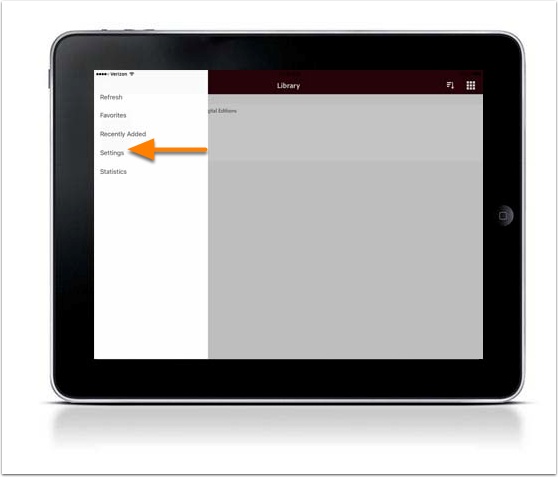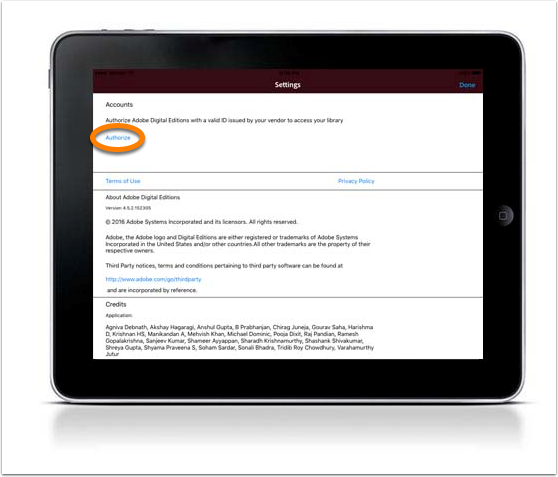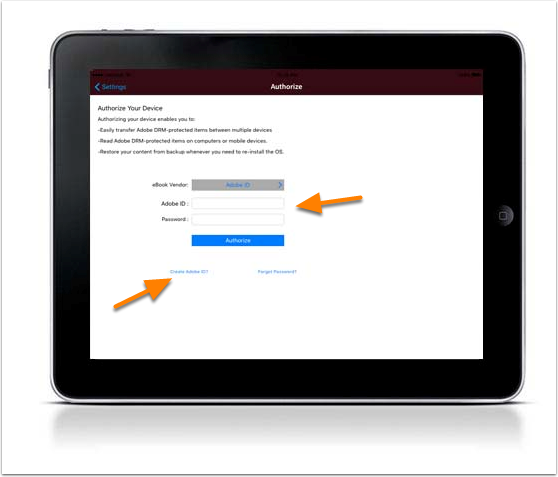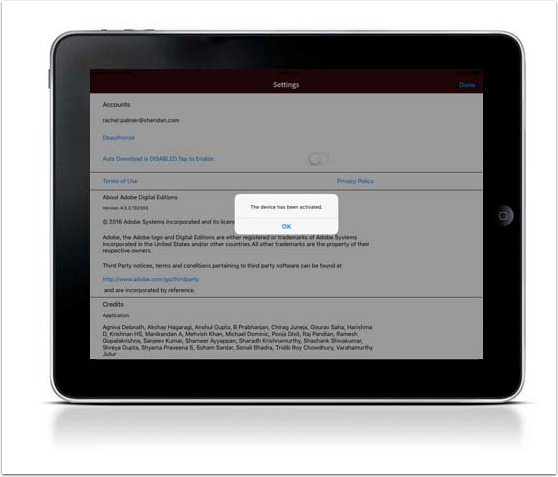Support/FAQs
Support
Frequently Asked Questions
eBooks
General
Intro to eBooks
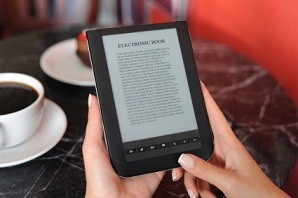
The term eBook refers to an electronic version of a printed book. eBooks can be read on a variety of devices in addition to eReader software on devices such as mobile phones and personal computers.
eReader devices are hardware devices that function primarily to display eBooks.
eReader software is a program that allows the reading of eBooks (or non-native eBook formats) on additional hardware devices, such as personal computers or mobile phones. For more information see our eReader Software Guide.
PDF eBook: PDF eBooks are essentially electronic versions of the printed volume and thus include page numbering. PDF eBooks have a static layout with set page breaks. Although PDF eBooks do not automatically adjust to fit your screen, you can zoom in on a page or graphic. This format is best viewed on your computer or device with a larger screen. PDF eBooks are readable on your computer and iPad using Adobe Digital Editions (download for free) and on Android devices using Aldiko (download for free).
ePub eBook: in contrast to PDF eBooks, ePub eBooks will automatically adjust to fit your screen. ePub eBooks do not include page numbers, and the text reflows as the reader increases or decreases the font size. This format is best viewed on your computer or a device with a smaller screen. Like the PDF eBook, ePubs are readable on your computer and iPad using Adobe Digital Editions (download for free) and on Android devices using Aldiko (download for free). Please see our eReader Software Guide for more information.
Intro to Online Reading
The Online eBook option allows you to access your content from anywhere, anytime and on all of your favorite devices, with no software to download! The browser-based eReader means that you can access your ebook on any Internet-enabled device including tablets, smartphones, desktops, and laptops.
Features included in the Online eBook include:
Are my eBooks available without an Internet connection?
YES, our eReader offers an offline function where users can select a page range to cache within their browser for when wifi is not available. 100% of the eBook can be read offline. This is not a downloadable eBook.
How do I access Offline mode?
Note: You must have an Internet connection to activate Offline mode. Clearing your browser cache may disrupt the Offline functionality.
Step 1: Log in and navigate to your My eLibrary to select the eBook you would like to view in Offline mode. Select ‘Read Now’ to open your eBook.
Step 2: In the upper left-hand corner of the eReader, open the menu.
Step 3: Select 'Offline' from the main menu.
Step 4: Selecrt the pages you would like to have offline access to and click the ‘Download’ button.
Your offline session is now ready to use. Please return to this page when you are not connected to the internet to access the content. You can add this page’s web address as a bookmark or Favorite in your browser for quick access to your content later while offline.
Is printing allowed?
Yes, our online reader offers a printing function where users can select a page range to print. 10% of the eBook can be printed.
How do I print my eBook?
Step 1: Log in and select the eBook you would like to print from your My eLibrary. Select ‘Read now’.
Step 2: In the upper left-hand corner of the eReader, open the menu.
Step 3: Select ‘Print’ from the main menu.
Step 4: Select page number(s) you would like to print. If you would like to print more than one page, select 'Add More'.
Step 5: Select 'Print'.
Step 6: Select 'Download'.
Step 7: Select 'Download' again.
You may now print the pages from the downloaded PDF.
Who do I contact if I’m having trouble viewing my eBook or digital content?
Please use our Contact Us form for all technical-related questions. A representative will respond to your question within 24 hours. You may also use the contact form within the eReader.
Can I log in to two devices at one time to access my eBook or digital content?
No, you can only view your content on one device at a time.